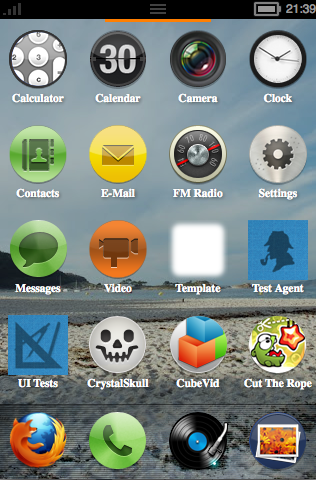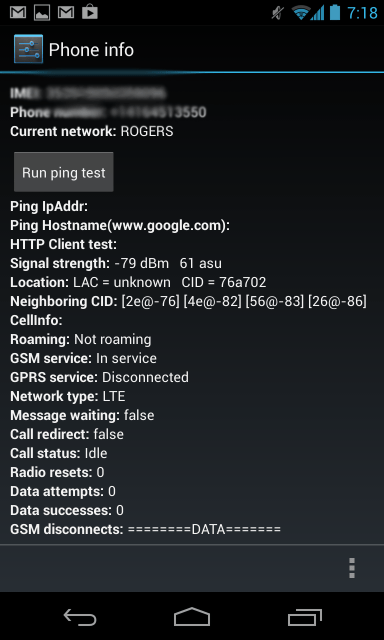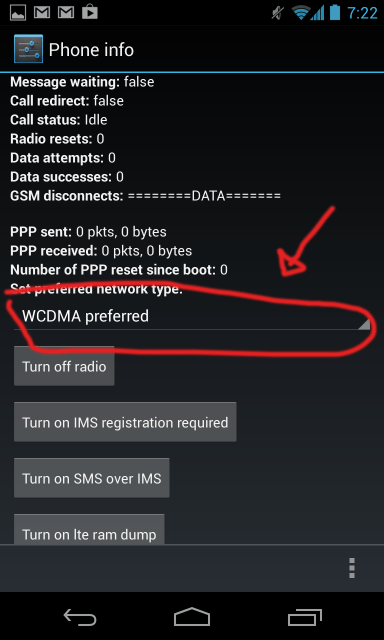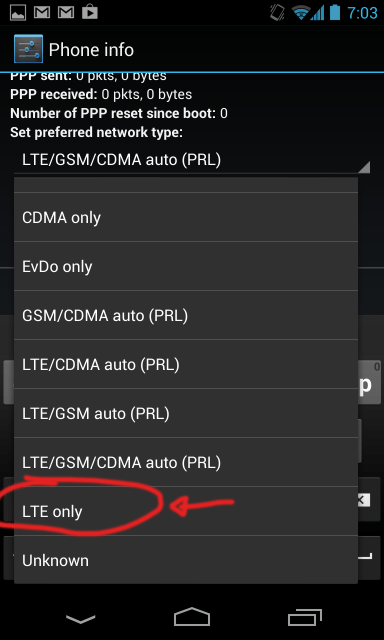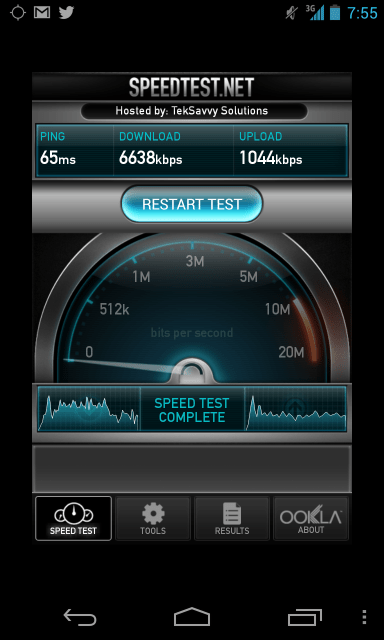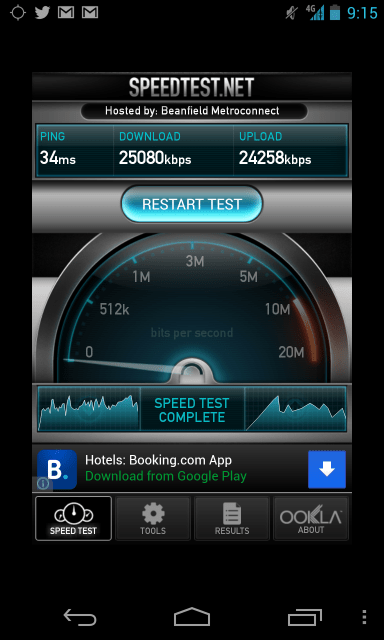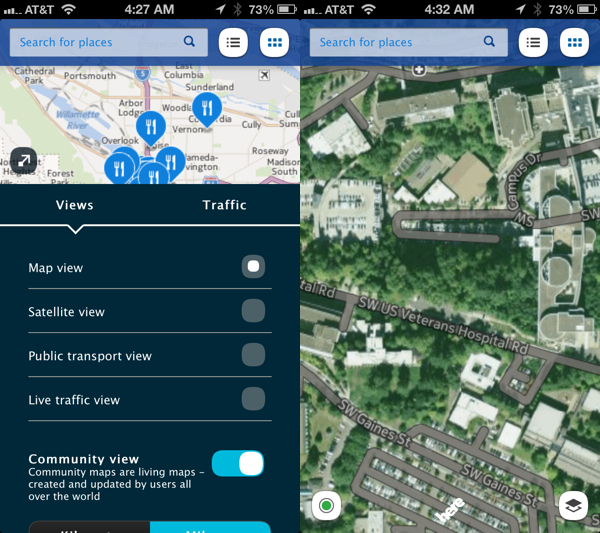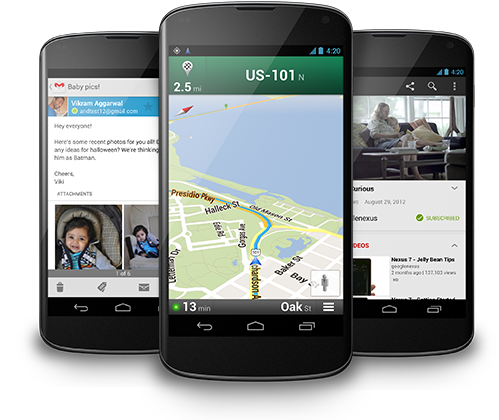Introduction
Korean-based manufacturer LG is seeing itself in a very unfamiliar position in the smartphone industry. For a change, the spotlight has been directed at them of late – thanks primarily to the recent launch of its flagship device in the LG Optimus G. And with that going for them, it surely surprised many when the first rumors started coming around hinting to the notion that they would be the one to actually produce the next Google Nexus device. it’s a prized opportunity to be the one chosen by Google to come up with the next Nexus smartphone, since as we know all too well, they’re highly prized items sporting the latest and greatest with Android.

we’ve seen some fantastic smartphones come to market – with each one seemingly raising the bar. In a time when we’re presented with renowned devices such as the iPhone 5, Samsung Galaxy Note II, Nokia Lumia 920, HTC DROID DNA, and the LG Optimus G, one can only imagine the kind of star power needed by the Google Nexus 4 to stand apart from all the rest. Well, seeing that we’re given the latest flavor of Jelly Bean, combined with one unimaginable price point, it seems as though the Nexus 4 has all the correct ingredients to make a meaningful, yet highly prized smartphone in this cutthroat business.
The package contains:
- MicroUSB cable
- Wall charger
- Quick Start Guide
- Safety & Warranty Guide
- Terms & Conditions, Return Policy, and Limited Warranty Guide
Design
The last two Nexus smartphones put out by Samsung haven’t been cutting-edge per second in the design department, but thankfully enough, LG manages to bring back a small sprinkling of premium to the beloved line. But to tell you the truth, the overall design of the Nexus 4 still doesn’t match the precision and attention to detail seen with the original Nexus One. From the front, its minimalistic and clean surface stands out most prominently, but as a whole, it looks very much like the Galaxy Nexus from last year. However, it’s in the rear that we’re most impressed with the handset, since it’s employing a cool looking pattern design very similar to what’s seen over with the “Crystal Reflection” rear casing of the Optimus G. Depending on the angle, it sparkles brilliantly with its alternating dotted patterns. Even better, the glass casing layered on top of it adds that desired level of premium to its entire construction.

The Nexus 4 comes of being super slippery in the hand – attributed to the handset’s front and rear surfaces being covered in glass. In fact, it’s so very slippery that when we place it on a surface with a slight incline, it begins to slowly slide down, and in many instances, we’re always left to remind ourselves to keep an eye on it. Additionally, it’s a magnet for all the nasty baddies out there that dirty up its beauty – like fingerprints and smudges. With the help of a cloth, though, they’re relatively gone in one quick wipe, thus, bringing it back to its pristine appearance. Compared to other recent handsets, the Nexus 4 doesn’t attempt to push its construction to the limits, which is evident by its 0.36-inch thick profile and 4.9 oz weight – making it still somewhat unwieldy to hold in the hand. Ultimately, if it weren’t for the glass casing and enchanting pattern design of the rear, this would’ve been a bland looking handset.

it doesn’t surprise us there are no capacitive buttons below the screen on this beauty, but rather, its LED pulse notification light is positioned there instead. On the opposite edge, we greeted with the usual suspect of characters – these include its earpiece, light & proximity sensors, and front-facing 1.3-megapixel camera, the latter of which can shoot video in 720p.
Checking out the items littered along its trim, which is sporting a matte soft touch coating, we find its volume control on the left edge and power button on the right. Raised slightly above the surface, they’re distinctive enough to feel out with our fingers, but even better, they exhibit good feedback when pressed.
Along the top trim, there’s the 3.5mm headset jack and noise-cancelling microphone – while on the bottom, we’re left with only the standard mic and microUSB port for charging/data/video-out connectivity. Somewhat of a bummer, the Nexus 4 forgoes using a more favorable MHL port for video-out functionality, and instead, it relies on a Slimport socket, which means you’ll need to purchase yet another proprietary adapter in order to connect it to a high-def TV. Additionally, it boasts wireless video-out functionality too, but you’ll need to have equipment that’s compatible with Miracast’s wireless display standard – again, it’s a complex process.
Flush to the glass surface of the rear, the Nexus 4 is sporting an 8-megapixel auto-focus camera with LED flash, which is capable of shooting 1080p videos. And finally, the narrow speaker grill is located towards the bottom right of the rear casing. Seeing that it’s sporting a closed design, there’s no easy access to its internal 2,100 mAh battery.
Display
The Nexus 4 comes with its 4.7-inch WXGA 768 x 1280 True HD IPS Plus display, with its above average pixel density of 318 ppi. it’s relying on good old IPS LCD technology, it delivers colors that are the most natural in tone, giving it a distinctive realistic appearance over the saturated tones put out by the rival AMOLED technology, it works rather well when it matters the most with outdoor visibility, which is attributed to its strong brightness output, decent reflection rate and wide viewing angles.
Protecting everything, its screen is soundly reinforced with Gorilla Glass 2, which is rounded around the trim to seamlessly transition and mix well with its sides. Just like on the Optimus G, it’s utilizing Zerogap technology that simply combines the LCD panel with the glass and eliminates the air gap usually found there, to make it appear closer to the surface. All in all, it’s sharp looking no doubt, but as we’ve made it transparent, it’s nothing that’s ground-breaking.
Interface:
Normally, the introduction of a new Nexus device typically signals a totally new version of Google’s Android platform, but that’s not the case here. Rather, as Google plainly says, it’s nothing more than a “new flavor” of Jelly Bean. To be specific, the Nexus 4 is rocking out to a stock Android 4.2 Jelly Bean experience, and we have to say, it’s carrying along some surprises that steers the platform’s evolution into the correct direction. At heart though, the look and feel of Android 4.2 is identical to the previous 4.1 Jelly Bean version, so many users will be familiar with the surroundings. Before we dive into the nitty-gritty part of the platform, Google has really toned things down with its UI – meaning, it’s more minimalistic and straightforward with its presentation.

it’s amazing how far the platform has come since its inception – and it obviously shows with this latest edition. As we’ve slowly seen with the last couple versions of Android, it’s moving away from the glowing TRON-appearance of Honeycomb, and to an extent, Ice Cream Sandwich as well. Hitting the mark as usual, there’s plenty of personalization found with Android 4.2 Jelly Bean, but with certain widgets, they’ll automatically resize and move to accommodate new ones being placed onto the homescreen. Also, we notice a new transition animation in play when apps are launched for the first time, or when we’re switching between them from within the recent apps tray. Certainly, these two new items don’t have a drastic effect on the operation and appearance of the platform, but nonetheless, they’re small things that are appreciated. With that out of the way, let’s take a closer look at some of the other major new features with Android 4.2 Jelly Bean.
Native widget support in the lock screen
Making things even easier, there’s now native support for certain widgets in the lock screen. Well, the limited listing includes the Calendar, Digital Clock, Gmail, Messaging, and Sound Search widgets. In order to access them, all you need to do is swipe right from the left bezel in the main lock screen – while swiping left from the right bezel gets us the camera app. No doubt, we love having access to certain things without getting into the handset, but some of the supported widgets are more practical than others.
Updated notifications panel
The notifications panel now boasts expandable, actionable notifications. Well, we’re already familiar with the expandable portion that allows us to preview things, but now we’re given different actionable options with each of them, there’s a button in the top right corner that gives us access to the usual assortment of connectivity items with the handset – like Wi-Fi, Airplane mode, Bluetooth, etc. Even better, we can modify the screen’s brightness all from this hub, so yeah, it’s a native feature that’s always welcoming.
Daydreams
Android 4.2 Jelly Bean packs the new “Daydream” feature. Essentially, it’s a screensaver that automatically activates whenever it’s docked or charging. Surely, it adds a nice visual touch to the whole charging process, but considering we rarely finding ourselves oogling over our device as it’s charging, it’s not something that we can relish over.
Functionality
Quickly looking at some of the core organizer apps on the Nexus 4, their features are customary of any other Android device out there, but their layouts are favoring the platform’s general minimalistic look. Beyond that, there isn’t anything particularly out of place, as the Calendar, Clock, and Calculator apps all function the same. Still, Google Now is present to keep up organized with our everyday affairs.
The stock Android 4.2 Jelly Bean on-screen keyboard is an exact facsimile to the previous version. Combining its spacious layout and responsiveness, we’re able to casually type at a reasonable rate with minimal accidents along the way. New to the experience is a native Swype-like feature, which allows us to glide our finger over each letter to predict our input. Yes, it works well, plus, the animation attached to it is pretty cool too.
Yet again, there’s nothing dramatically different with the Gmail and Email apps on the Nexus 4, as they employ all the usual arsenal of features we’re accustomed to experiencing. Actually, there’s one single feature found with Gmail – the ability to quickly archive things by swiping left or right in the inbox.
Processor and Memory
it’s running a quad-core 1.5GHz Qualcomm Snapdragon S4 Pro processor with the Adreno 320 GPU and 2GB of RAM. No doubt a powerful item, its presence is felt as it’s able to handle all operations with minimal fluff. However, we’re a bit surprised to see that it doesn’t match the same level of snappiness we’ve seen on the LG Optimus G, which is made stranger considering this is a stock Android experience we’re dealing with here. Regardless of that, we’re satisfied with its overall performance, despite the so-so benchmark scores, which can be due to them not being fully optimized for Android 4.2. Yet, we do come across a few pauses every now and then.
Since the concept is all too realized with many of the premier smartphones out there, the Nexus 4 doesn’t offer storage expandability via a microSD card slot. Instead, you’ll need to rely on its inept starting capacity of 8GB – while alternatively, you can choose to get with the 16GB model. Whichever you decide to go with, it’s just unfortunate that it can’t be supplemented.
Internet and Connectivity
One of the biggest surprises with the Nexus 4, has to be none other than the fact that it doesn’t support LTE. For something so grand, that’s surely a big letdown for anyone used to the comforts associated with LTE’s lightning fast data speeds. Conversely, it shouldn’t be a factor for those living in non-LTE areas, since the device is sporting HSPA+ speeds. Although it’s nowhere as fast as LTE, complex pages didn’t take an inordinate amount of time to load on the Nexus 4, and for the most part, we’re content with it. Furthermore, thanks to its powerful processor, it’s able to maintain a lovely response with Chrome’s performance – so we can’t complain about it that much, since it works well for the occasion. No, we’re not going to die because it’s lacking LTE support, especially when the web browsing experience is more than adequate to our liking.
In truly showing its compatibility on a worldwide level, the Nexus 4 features penta-band HSPA+ connection – the kind that receives 42Mbps speeds. Well, in our testing, we’re able to get maximum download and upload speeds of 6.3Mbps and 1.3Mbps respectively. On top of that, it’s your typical quad-band GSM device, which merely guarantees that it’ll be compatible with a wide array of networks around the world. Lastly, it’s outfitted with the crew of connectivity features we’re normally exposed to – like aGPS, Bluetooth 4.0, 802.11 b/g/n Wi-Fi, NFC, and mobile hotspot functionality.
Camera
Another area that we see a major shakeup with the platform is the camera UI of the Nexus 4, which now sports an even more uncluttered interface – continuing the UI’s stance of being more minimalistic. Basically, the viewfinder dominates most of the interface, with the shutter key, camera settings, and shooting modes accessible towards the right edge. By default, it’s set for facial recognition to automatically focus, but of course, it can be overridden with touch focus. Sadly, there aren’t a whole lot of manual controls and shooting options, but the few that are found include HDR, changing the white balance & exposure, and picture size. As for some of its other features, it packs the same panoramic mode as before, as well as the ability to snap a photo while simultaneously shooting video. However, there’s an interesting new addition called “Photo Sphere.”
In this mode, it essentially allows us to take a full first-person perspective of our view – something similar to Street View in Google Maps. Following the blue dots that appear as we’re scanning our surrounding, the handset takes all the shots and stiches them together to produce a 360-degree rotatable view. It’s pretty neat and work rather well, though, we do notice some distortions in some cases, but for the most part, it does a seamless job. As much as we adore this feature, the finalized production is only accessible to other Android 4.2 devices. Nevertheless, it’s going to be interesting to see how Google incorporates this in the future with its ecosystem. Plainly, handset users can become real-world geographers and possibly help to expand Google’s Street View ecosystem.
For a device privileged to uphold the Nexus branding, we were expecting more from the quality of its 8-megapixel auto-focus camera. Instead, its results are nothing more than average, which doesn’t rival some of the elites. We can dream of course, but even though it is not among the best, it still produces some pleasant looking images that are acceptable. Naturally, the best results are found with images taken outdoors with plentiful lighting, as it has a good balance between details and colors – though really, details can appear muddy at times. Although it has a neutral tone with its color reproduction outdoors, it casts noticeably cooler tones indoors under artificial lighting. Rather unfortunate, it doesn’t handle low lighting situations all that well, since it’s flawed by general noise, graininess, and soft details.
Usually there isn’t a huge disparity between still and video capture quality, but with this, it’s not the case. Disappointing to say the least, we were expecting a whole lot more out of its 1080p video recording quality. Distracting us the most is the heavy presence of artifacting that’s abundant in everything, which even poses a problem while holding the handset still. Moreover, it lacks continuous auto-focus and its details are very soft to point that it doesn’t appear to be high definition quality at all. So yes, we’re extremely upset by the poor results in this category!
Multimedia
it appears as though there’s nothing anew in the Gallery app at first glance, but upon diving deeper, it’s so uplifting to find that it’s now laying claim to an extensive set of photo editing tools. In addition to some basic things like cropping and resizing, the updated gallery packs a ton of cool Instagram-ish filter effects and borders to appease our hungry need of spiffying our shots – and it’s nice that we don’t have to download a third part app for it!
Taking into account that the Nexus 4 is packing along the tried and true Google Play Music app, there’s nothing particularly new about it, seeing it’s employing the same interface as before. Still, we got to hand it to them for offering that cool 3D carousel to browse through our music collection. Audio-wise, its internal speaker is sufficient enough with its pleasant output, which is strong and distortion-free. However, its lacks any meaningful bass tones to give it that pop – ultimately making it sound a bit mute. Luckily, there are a few different equalizer settings to better fine tune its output.
As expected, the handset is excellent for watching videos – thanks to its large screen real estate, high resolution, pleasant color reproduction, and swift performance. With the latter, it’s attributed to its beefy quad-core processor of course, but beyond that, it executes flawlessly to make the experience lovable. Interestingly, it lacks support for video codecs like DivX and Xvid out of the box, but at least it has MPEG-4 and H264 support.
Mentioning it earlier, the Nexus 4 features a Slimport socket for video-out functionality. Certainly, it’s infuriating to know that they decided to go with a totally new standard with this one, as opposed to sticking it firm with some kind of MHL connection instead.
Software
Being the pure Google smartphone it is, there is no bloatware on the handset, but as usual, it’s stuffed with all the customary Google apps – like Google+, Google Maps, Movie Studio, News & Weather, Play Books, Play Movies & TV, Play Store, Google Talk, Google Wallet, and YouTube. Peering at all of them, they’re the same ones we’ve been familiar with this entire time.
Call Quality
Besides the hint of crackling heard through the speakerphone at its loudest volume setting, call quality on the Nexus 4 is excellent. Through the earpiece, its clarity is superb, as voices are natural in tone, distinctive, and distortion-free. Likewise, that’s the same quality heard on the other end of the line by our callers.
Neither dropping any of our phone calls or fluctuating severely with its connection, the Nexus 4 manages to put up a strong signal strength in the high coverage areas of the greater Philadelphia region.
Battery
Sure, we’re able to get by through a single day of normal usage with the 2,100 mAh battery of the Nexus 4, but it’s worth remembering that it’s enabled for HSPA+ only – as opposed to the battery hungry usage of LTE. Interestingly, wireless charging is supported on the Nexus 4, seeing that its adheres to the Qi wireless charging standard.
Conclusion
The Google Nexus 4 is an impressive smartphone. Sure, it may not be the best in any particular category, but it's a very well-balanced package with an incredibly powerful processor and a gorgeous IPS screen. When it comes to its design, we do appreciate some of the delicacies of its premium exterior elements, but it doesn’t really come off as something totally invigorating to cause us to drool over it. Still, we can’t help that the majority of its finer qualities are found with the pure vanilla Android experience it’s sporting. Sure, it’s not a totally new version of Android that we have here on the Nexus 4 per se, but hey, we’re not complaining about the new features found with this “new flavor” of Jelly Bean.
Secondly, I personally think the phone has more advantages than the disadvantages they use to talk about.
if you like this review, feel free to comment, share and follow us on
twitter for more like this...