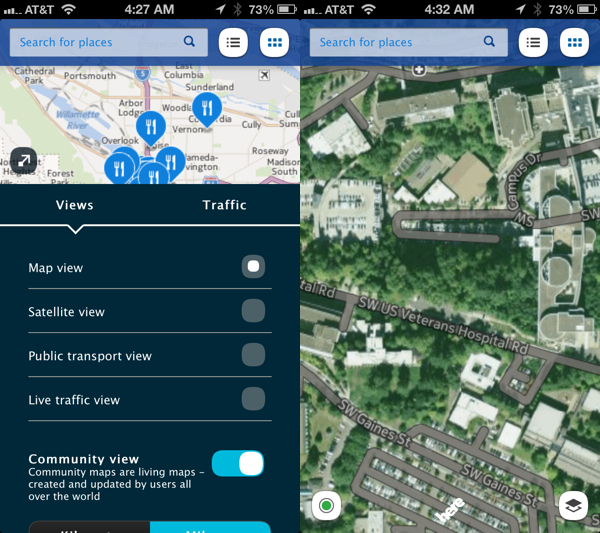Tuesday, November 20, 2012
Sony releases development kit for PlayStation Mobile platform [Report]
Sony has released the first public version of software to create games for PlayStation Mobile, its gaming platform for third-party phones and tablets.
The company's gaming division said Tuesday that it is now offering a public version of its SDK (software development kit) for about US$100 in Australia, Canada, France, Germany, Italy, Japan, Spain, the U.K. and the U.S.
PlayStation Mobile is Sony's gaming platform for Android-based devices made by outside manufacturers. It is attempting to woo both hardware makers and game developers to the program, a departure from its traditional console business where it charges developers for the right to make and sell PlayStation software.
Sony will still attempt to tightly control the gaming environment in PlayStation Mobile: all software will be approved by the company, and will only run on devices it has certified. The company has also stressed that games on the platform will be largely distinct from the mainstream titles for PlayStation consoles, saying it will offer "PlayStation-like experiences" to users.
The company has made a strong effort to lure developers to the fledgling platform, setting the development cost equal to what Apple charges for building apps for iOS and offering online support for technical issues.
Sony last year launched a closed beta version of the SDK, which includes development tools and software, and has previously said the official launch would occur in November.
The company will use a pricing scheme by which developers sell their titles "wholesale" to the company, and then Sony sells the titles "retail" to end users. As a pricing example, the company said that a game priced wholesale at 70 cents will sell for about a dollar.
On the device side, PlayStation Mobile runs on Sony's Xperia phones, tablets and its Vita handheld. It is also available on a small number of phones made by Sharp as well as HTC's "One" line of smartphones.
Sony has also signed up Asus to make devices for its platform, which was previously called PlayStation Suite.
Source
follow us on twitter for more update
Nokia Releases HERE Maps App for iOS and Android
Nokia has released its new HERE Maps application for the iPhone, iPad, iPod touch and Android devices.
HERE Maps helps you feel like a local anywhere you go. See where you are, search and discover nearby places, and get a feel for the place. Collect places to remember or for later discovery. Explore new destinations and know instantly how to get there on foot, by car or on public transport. HERE Maps is based on the world-class NAVTEQ mapping data used in 90% of in-car navigation systems in the world.
Features
• Map views – Pick the map you need from map view, live traffic view, public transport line view or satellite view
• Save map areas & wander without data coverage
• In selected countries, access community maps created and updated by users
• Maps, search and place coverage for nearly 200 countries
• Search with history and suggestions
• Share places with just a tap, including the location and how to get there, over SMS, email, or social networks
• Organize places you love into Collections
• Sign in to HERE Maps with your Nokia Account or Facebook login
• Sync with Here.net – Access your Collections anywhere
• Step-by-Step voice-guided walk navigation
• Walk navigation through pedestrian routes, parks, alleyways, and more
• Public transportation and driving directions
You can download HERE Maps from the App Store and Google Play Store for free.
follow the team on twitter for more updates...
HERE Maps helps you feel like a local anywhere you go. See where you are, search and discover nearby places, and get a feel for the place. Collect places to remember or for later discovery. Explore new destinations and know instantly how to get there on foot, by car or on public transport. HERE Maps is based on the world-class NAVTEQ mapping data used in 90% of in-car navigation systems in the world.
Features
• Map views – Pick the map you need from map view, live traffic view, public transport line view or satellite view
• Save map areas & wander without data coverage
• In selected countries, access community maps created and updated by users
• Maps, search and place coverage for nearly 200 countries
• Search with history and suggestions
• Share places with just a tap, including the location and how to get there, over SMS, email, or social networks
• Organize places you love into Collections
• Sign in to HERE Maps with your Nokia Account or Facebook login
• Sync with Here.net – Access your Collections anywhere
• Step-by-Step voice-guided walk navigation
• Walk navigation through pedestrian routes, parks, alleyways, and more
• Public transportation and driving directions
You can download HERE Maps from the App Store and Google Play Store for free.
follow the team on twitter for more updates...
Sunday, November 18, 2012
Google’s Nexus 4 has been rooted just few days after released
Google’s Nexus 4 sold out around the world very quickly this week, and while there was talk of very limited supply, apparently some key people managed to get their hands on it. That’s right: the Nexus 4 has already been rooted, courtesy of HQRaja from XDA Developers.
For those who don’t know, Android rooting is the process of gaining access to the Google operating system’s subsystem. The point is usually to overcome limitations put in place by carriers and hardware manufacturers, allowing the user to alter or replace system applications and settings, run apps that require administrator-level permissions, and even completely replace the device’s operating system.
The root method for the Nexus 4 is fairly straightforward; if you have rooted an Android device before, you’ll find this an easy guide to follow. If, however, you don’t know or understand the risks of rooting your device, please don’t do it. You’re going to have to follow through and there is always a risk of bricking your device, rendering it useless.
There are now two methods you can follow, both outlined on the thread over at XDA Developers. We recommend reading over each of them and deciding which is best for you before getting started.
In addition to XDA, you can find the original method from HQRaja over on Addictive Tips. In short, all you have to do is unlock the bootloader, flash the insecure boot image provided, enable Android Debugging, plug the device into a computer via USB, and finally use ADB to push BusyBox and Chainfires SuperSU to it.
Again, this is not for everyone. Most people will not see any reason to root a device that comes with a stock version of the latest and greatest Android release, especially given that this will likely void your warranty. If, however, you want to start messing around with custom ROMs, want to make backups, and are looking to overclock your device, this is for you.
follow the team on twitter for more updates...
Labels:
Google,
Jelly Bean 4.2,
LG,
Nexus 4,
Rooted,
XDA Developers
Saturday, November 17, 2012
Galaxy Nexus Android 4.2 Jelly Bean Official update starts rolling out
With Android 4.2 recently announced, several owners of older Google flagship handsets are curious to know when their handsets will be updated to the latest flavor of Jelly Bean. In my recent post, i gave you a complete guide on how to install it on your galaxy nexus.
This information may come as good news for those who will not want to go through the guide, as Google is now serving Android 4.2 Jelly Bean to a range of its older devices, including the Galaxy Nexus and the Nexus 7.
If you own a Galaxy Nexus, you should receive a notification for the update on your handset. In case you haven't, head over to Settings>About Phone> System Updates to get the latest version of Android.
However, not all Galaxy Nexus devices are being updated to Android 4.2 yet. There are three versions of the Galaxy Nexus smartphone: the Galaxy Nexus Takju, which is sold through the Google Play Store; an international version called the Galaxy Nexus Yakju; and the Galaxy Nexus Yakjuxx, which is sold by Samsung.
As of now, only the Galaxy Nexus Takju is receiving the Android 4.2 update. The international version, the Galaxy Nexus Yakju was the first to receive Android 4.1.2, and it should be only a matter of time before this handset receives Android 4.2.
My little advice is if you cant follow the guide to install it on your device, then wait till you get the official update on your device.
dont forget to follow me on twitter for more updates...
This information may come as good news for those who will not want to go through the guide, as Google is now serving Android 4.2 Jelly Bean to a range of its older devices, including the Galaxy Nexus and the Nexus 7.
If you own a Galaxy Nexus, you should receive a notification for the update on your handset. In case you haven't, head over to Settings>About Phone> System Updates to get the latest version of Android.
However, not all Galaxy Nexus devices are being updated to Android 4.2 yet. There are three versions of the Galaxy Nexus smartphone: the Galaxy Nexus Takju, which is sold through the Google Play Store; an international version called the Galaxy Nexus Yakju; and the Galaxy Nexus Yakjuxx, which is sold by Samsung.
As of now, only the Galaxy Nexus Takju is receiving the Android 4.2 update. The international version, the Galaxy Nexus Yakju was the first to receive Android 4.1.2, and it should be only a matter of time before this handset receives Android 4.2.
My little advice is if you cant follow the guide to install it on your device, then wait till you get the official update on your device.
dont forget to follow me on twitter for more updates...
Wednesday, November 14, 2012
A Complete Guide to Install Official Android 4.2 Jelly Bean On Galaxy Nexus GSM
Google has officially started pushing the Android 4.2 Jelly Bean update to the Galaxy Nexus device. The update is currently being pushed to users of the US GSM/HSPA+ variant of the device but it can be installed manually to the international GSM/HSPA+ variants as well and as ever, we’ve got you covered with our detailed installation guides. So read on, and get Jelly Bean 4.2 up and running on your Galaxy Nexus in no time.
Requirements
- GSM/HSPA+ Samsung Galaxy Nexus. Do NOT proceed if you have the CDMA variant; you WILL most likely brick your device if you do.
- USB Cable
- Android SDK installed on your computer for using fastboot.
- Archive utility of your choice.
- ClockworkMod recovery image.
- Android 4.2 OTA Update Image.
- Latest Android 4.1.2 Factory Image (Only if mentioned below in the ‘Preparing Your Device’ section)
Preparing Your Device
Determine whether your device is the takju, yakju or yakjuXX variant:
Launch Google Maps on your device and go to its Settings > About.
Note what it says under ‘Device’ after the term ‘samsung’. It should be takju, yakju or yakjuXX where XX is an alphanumeric combination.
Now follow these preparation instructions according to your device.
Takju On Stock ROM
Go to Settings > About phone. If it says ‘4.1.2’ under Android version, you are good to go. If it shows an earlier version, go to System updates (on the same screen), check for the latest OTA update and download and install it following the instructions you get on the phone.
You may now proceed to ‘Installing ClockworkMod recovery’ if you are on a fully stock system with stock recovery, or skip that step and go straight to ‘Installing the Update’ section if you have ClockworkMod recovery already installed.
Takju On Custom ROM & Yakju Or YakjuXX On Any ROM
If you are using a custom ROM on Takju or any stock/custom ROM on Yakju, you must first revert to the stock 4.1.2 takju firmware. Don’t worry if you have yakju, as takju firmware can be safely installed on it without any risk whatsoever.
Do note that this method will involve manually flashing the firmware images to your device and for this purpose, its bootloader must be unlocked. Unlocking the bootloader will involve a complete wipe of your device, so you should backup all your data before proceeding.
Attention yakjuXX owners: Note that you will essentially be switching your yakjuXX over to takju firmware. Since yakju firmware is compatible for manual flashing to yakjuXX devices and takju firmware is fully compatible when manually flashing to yakju devices, that should make takju firmware fully compatible with yakjuXX. However, perform this ENTIRELY at your own risk, as it also involves flashing the takju radio to yakjuXX. we will not be responsible for any damage that may be caused to your device in case anything goes wrong.
Steps in installing the latest Jelly bean 4.2 on your device
- Unlock the bootloader of your device
(if you havent then follow this steps to unlock bootloader on you device
Download and install Android SDK
After that turn off your device and boot in bootloader mode by holding power button along with trackball.
Now go to command prompt / terminal interface on your computer and type following command:
fastboot oem unlock
Once this is done, your phone will show a screen that will prompt you regarding unlocking bootloader. Read through the instructions carefully and select “Yes – Unlock bootloader (and void your warranty) by pressing Volume Up button followed by pressing the power button.
There you go! You now have your bootloader on a stock Android device unlocked.)
- Download the latest 4.1.2 tajku firmware here
extract its contents to a folder using your favorite archiving utility. (Depending on the application you use, extracting the contents of the downloaded tgz file may result in a tar file. Don’t fret, and simply extract the contents of the tar file.)
- Connect your Galaxy Nexus to your computer via USB
If the required drivers aren’t already installed, they should start downloading and installing automatically. Wait till they are installed before proceeding.
- Reboot your device into fastboot mode
if you dont know how to, follow this;
Power the device off.
Keep both the volume down and volume up buttons firmly pressed.
Press the power button without releasing the volume down and volume up buttons.
Wait till the device boots in bootloader mode (you will see a bug Start button on-screen with a lying down and opened-up Android logo), and then release the buttons. Again, if any drivers start installing on your PC, wait till they are completely installed.
- For Takju or Yakju
- For YakjuXX
Open a command prompt window, navigate to the location where you extracted the files, and enter these commands in this sequence:
fastboot flash bootloader bootloader-maguro-primelc03.img
fastboot reboot-bootloader
fastboot flash radio radio-maguro-i9250xxlf1.img
fastboot reboot-bootloader
fastboot -w update image-takju-jzo54k
Your device will boot into the stock takju Android 4.1.2 Jelly Bean firmware. Now is the time to configure your phone in the initial setup wizard. Once done with that, you should be ready to move to the next step.
- Installing ClockworkMod Recovery
if ClockworkMod recovery has not been installed the follow this;
Download the ClockworkMod recovery image from here
Connect your phone to your computer via USB.
On your phone, go to Settings > Developer Options, enable them from the toggle button at the top, and then enable ‘Android debugging’ under the ‘Debugging’ section. If any drivers start to install on your PC, wait till they finish automatically installing.
Open a command prompt window on your computer and navigate to the location where you placed the ClockworkMod recovery image.
In the command prompt window, enter this command to reboot into bootloader mode:
adb reboot bootloader
Once the device is in bootloader mode, enter this command to flash the recovery:
fastboot flash recovery recovery-clockwork-touch-6.0.1.0-maguro.img
Now boot back into Android mode by hitting the power key once.
You should now have ClockworkMod recovery installed. All that is left now is to flash the latest 4.2 update, so let’s get on with it.
- Installing The Update
Download the Android 4.2 Jelly Bean OTA update file from here
Connect your device to your PC. It should automatically be available in MTP mode for file transfer.
Transfer the downloaded OTA update file to your device.
Open a command prompt window and enter this command to reboot your phone into recovery:
adb reboot recovery
Once in recovery, choose ‘install zip from sdcard’ followed by ‘choose zip from sdcard’, and then select the OTA update file that you transferred to the device.
Confirm the prompt you get for installing the update, and wait patiently till it is flashed.
Once the update is completely flashed, reboot your device by selecting ‘reboot device now’.
- Congratulations
Your Galaxy Nexus should now be running the latest official Android 4.2 Jelly Bean.
Enjoy!
Comment below if you have any difficulties.
Follow the team on twitter for more updates...
Subscribe to:
Comments (Atom)